Individual Client Questionnaire
This five page questionnaire is required to be completed and returned with your individual tax documents in order for us to accurately prepare your returns.
Download Questionnaire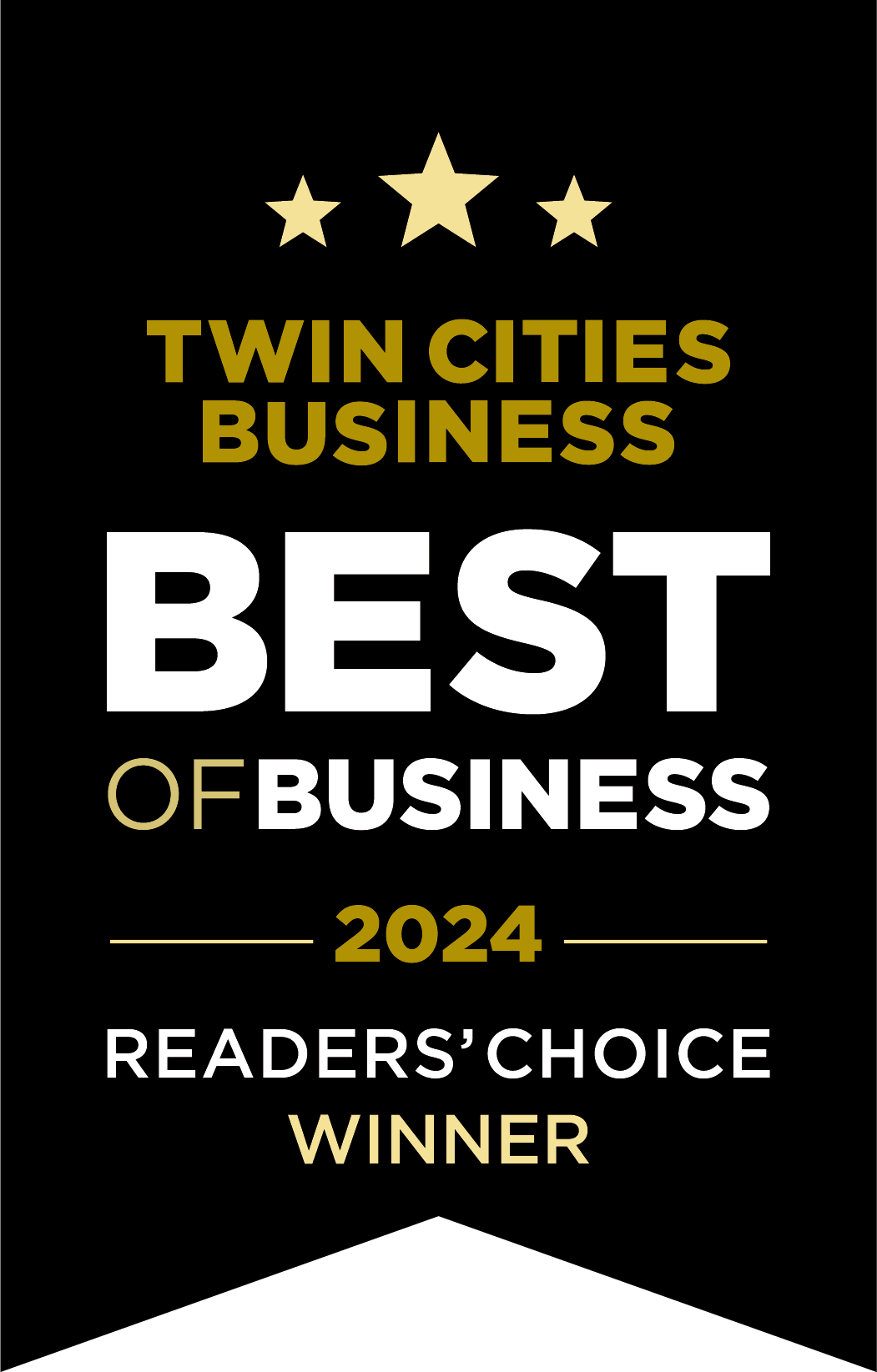
This five page questionnaire is required to be completed and returned with your individual tax documents in order for us to accurately prepare your returns.
Download QuestionnaireJohn A. Knutson & Co., PLLP clients will receive their electronic tax organizer via email from noreply@safesendreturns.com. All documents can be completed and submitted electronically. We use SafeSend Organizers and SafeSend Returns, which keeps all information secure. If you would like a paper copy of your organizer instead of completing electronically, please contact us.
Yes! To watch the tutorial on SafeSend Organizers Click here.
Save your documents to your computer as a .pdf (lower case matters) before uploading to SafeSend.
We do not accept HEIC files, which is what Apple users usually have their image settings set to. Here are the steps to convert this image to a .pdf:
We do not accept HEIC files, which is what many mobile device users usually have their image settings set to. Here are the steps to convert this image to a .pdf:
From the SafeSend Organizer welcome screen, select “Upload Files”. From there you will be able to view, delete and add.
Current John A. Knutson & Co., PLLP clients can now securely email documents for your tax organizer as PDFs. Tips for sending JAK your documents:
Copyright © 2025 John A. Knutson & Co., PLLP.
Marketing by Align Marketing Group