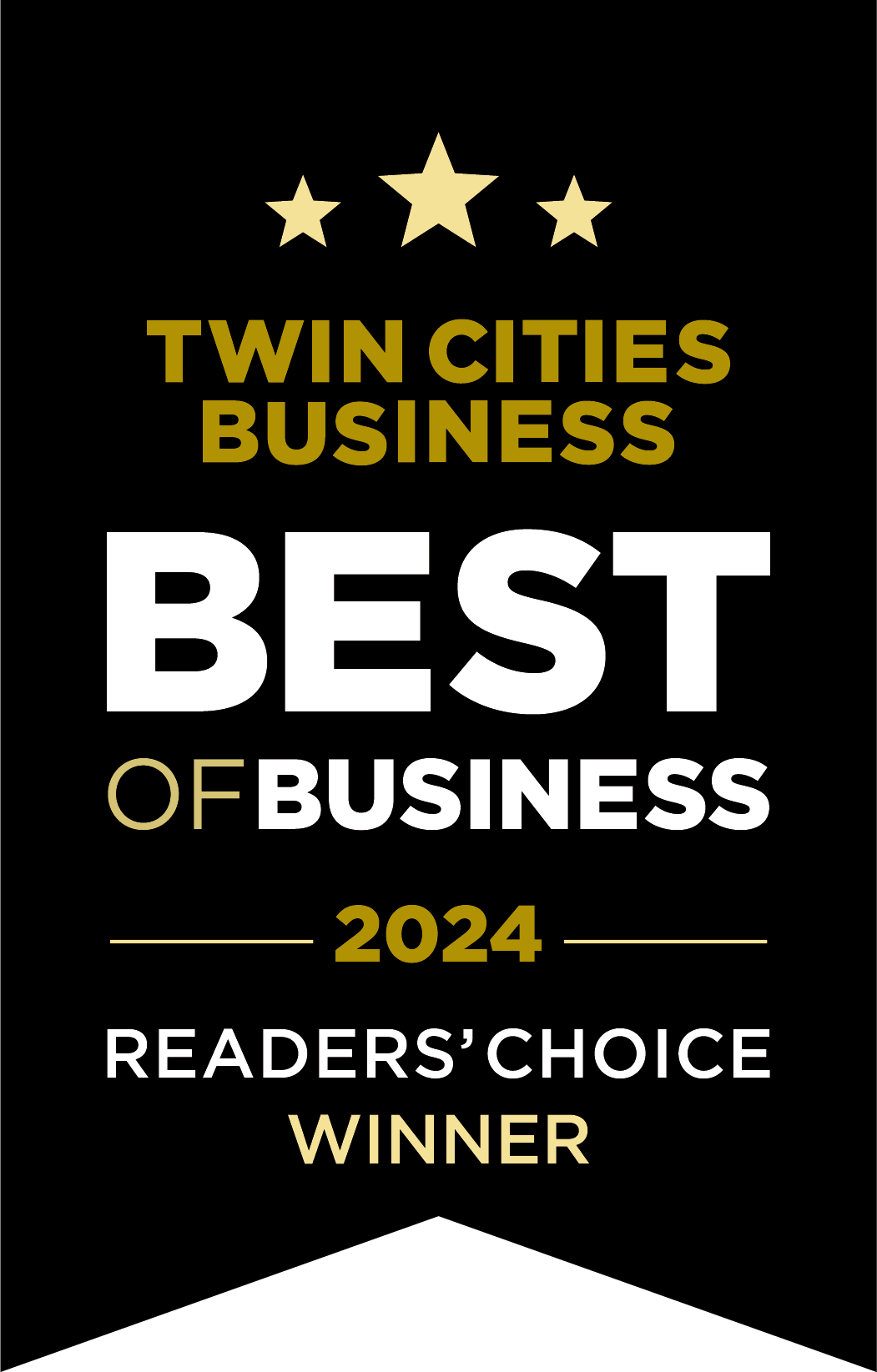By Kim Elm
It is becoming more important to make your estimated tax payments electronically. Due to COVID-19, the IRS campuses were closed for a period, causing them to be backed up with incoming mail. If your payment is in that stack of mail, it may not be opened on time. This may cause their automatic notifications to flag your account and mail you a letter saying you missed a payment. Eventually they will catch up, but save yourself the worry and make your payments online. It is a very secure process and you will receive a confirmation email.
Another benefit of paying online it that you can select a future date for the payment to be processed. So schedule your estimated payments now and cross it off your to-do list. For payment options, you can choose a checking or savings account, which the IRS calls direct pay, or you can use a debit or credit card, however there are processing fees associated with paying with a card. The video above will show you how to electronically pay direct pay with a bank account.
In order to make your estimated tax payment online you will need to have a few items ready. First you’ll need your previous year’s tax return’s filing status. For example, married filing separately, married filing joint, head of household, or single. You’ll also need your address that was associated with that year’s tax return. If you have moved or have multiple addresses, double check which address you used on that year’s tax return. For personal information, have your social security number and birthdate ready. To submit your payment you will need your bank routing number and account number from a checking or savings account. And select a date you’d like your payment to be processed up to 365 days from today. Finally, you’ll need an email address for your confirmation receipt to be emailed.
Now you’re ready. Go to www.irs.gov/payments. On the left side bar, select Bank Account (Direct Pay). On the next screen click on the blue button that says Make a Payment. You’ll see you’re on step 1 of 5 on the page titled Tax Information. Click on the down arrow by Reason for Payment to select Estimated Tax. The next field down Apply Payment To automatically lists form 1040ES for 1040, 1040A, and 1040EZ. Then choose 2020 for your tax period. Click the blue Continue button. A confirmation pop up will appear. You can click the blue continue button. Step 2 of 5 will verify your identity. Fill in the fields with the information you have ready. When you type in your social security number, do not use dashes. Just type the 9 digits consecutively. At the bottom of the page you will need to click the box that says I accept the Privacy Act and Paperwork reduction Act. Then click the blue Continue button.
Step 3 of 5 allows you to enter your payment information. Enter the payment amount with no comma’s. Then select the payment date. Now enter your routing and account numbers and check the account type. In order to receive an email confirmation, check the box that says I would like to receive email confirmation notifications and agree to the Email Terms of Service. Then type in the email you wish to receive these notifications and click the blue continue button.
A disclosure authorization will pop up authorizing the IRS to make this electronic payment. Select the blue I agree button. You will be able to review the information you entered in step 4. At the bottom of the page you will type your name for electronic signature. Then click the box by I accept the Debit Authorization Agreement and select the blue submit button.
A confirmation page will appear and you will receive an email notification that your payment has been received. Save this confirmation in your records. And you’re done! If you have any questions please reach out to one of our JAK professionals. We are happy to help you through this process.